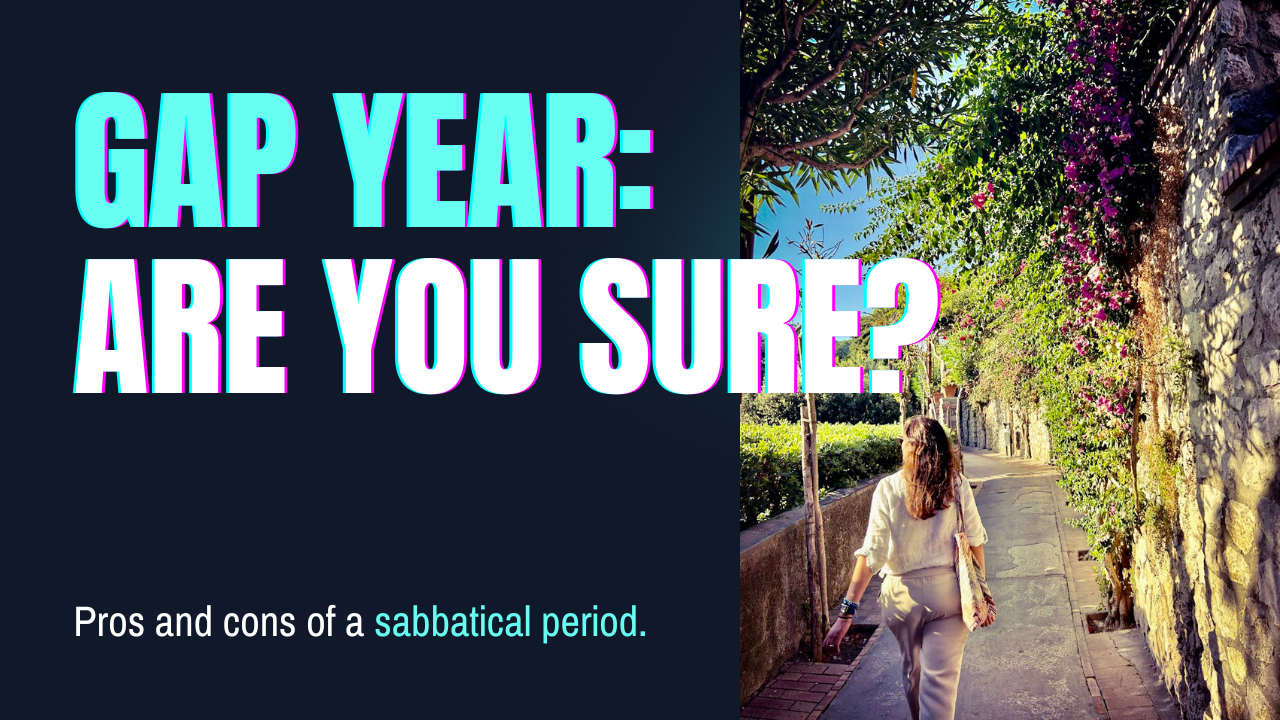Are you a professional, creative, student, artist or entrepreneur? Well, you’re in the right place. In 2025, productivity tools are no longer a luxury—they’re a necessity. Whether you’re managing a remote team, juggling freelance clients, or simply trying to stay on top of your personal goals, the right system can make all the difference. One tool stands out for its flexibility and power: Notion.
In an era of distractions and information overload, staying organized across every area of life can feel overwhelming. Whether it’s managing your job, taking care of your health, or even planning a vacation, you need a system that works with you—not against you.
In this guide, we’ll walk you through how to use Notion to organize your activities, tasks, and projects—whether you’re a solo worker, artist, team lead, or just someone who loves order in chaos. We will focus on personal and work life.
PS: This is not a branded or affiliated post, but it’s just my 2 cents about organization tools 🙂
Why Use Notion to Organize Your Creative Project?
Notion is one of the best tools for productivity. I’ve started using it when I’ve decided to apply the rules of “Building a Second Brain” book to my work.
With its flexible blocks, relational databases, and sleek interface, it can adapt to any structure you want. Unlike rigid tools, Notion lets you create a system tailored to your life.I n 2025, it also includes AI capabilities that can summarize, automate, or enhance your workflow in just a few clicks.
Here’s what makes Notion powerful and why you should consider it:
- Custom databases for everything
- AI assistance for writing, organizing, and brainstorming
- Interlinked tasks, goals, and areas
- Cross-platform access
- Privacy-first sync across devices
This article is not focused on personal life, but you should know that Notion makes it possible to build a balanced life tracker using 4 core areas:
- 🧘♀️ Health
- 💼 Work
- 🎮 Play
- ✈️ Leisure
Each area deserves structure and you can create a dedicated table (database) for each one, using templates (most of them are free). But we will talk more about it later.
Work Planner and Project Manager
Whether you’re a musician, designer, writer, or entrepreneur, creative projects can quickly become overwhelming without the right structure. That’s where Notion comes in — the all-in-one workspace that helps you plan, organize, and execute your ideas from concept to launch.
It offers the flexibility of a blank canvas with the structure of a project management tool. Unlike Trello or Asana, Notion allows you to combine notes, with calendars, embedded media and databases in a very easy way, for example.
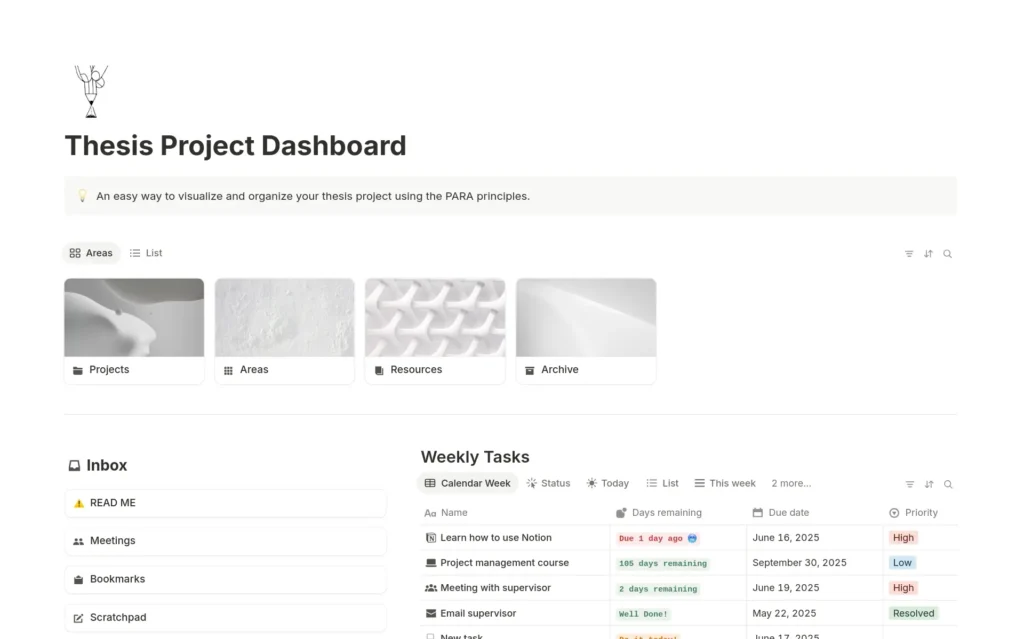
🧱 Step 1: Set Up Your Creative Project Dashboard
Start by creating a main project page. Think of it as your digital studio. What to include:
- 📌 Project Overview: A quick description, goals, and vision.
- 🗂️ Sections for Research, Tasks, Assets, Feedback, and Timeline.
- ✅ Status Tags (Idea, In Progress, Review, Published).
Use toggles, callouts, and emojis to make it visually engaging and easy to navigate.
✅ Step 2: Create a Task Tracker
A simple Kanban board or database helps you stay on top of your to-dos. Set it up with columns like:
- To Do
- In Progress
- Blocked
- Completed
Key properties to add:
- Priority (High/Medium/Low)
- Deadline (date property)
- Assigned To (if you’re working in a team)
- Category (e.g. writing, editing, design, promotion)
💡 Pro Tip: Link tasks to a calendar view for deadline visualization.
🗓️ Step 3: Map Your Timeline
Use Notion’s Timeline View or Calendar View to lay out key milestones. For example, a music release project might include:
- Week 1: Write lyrics
- Week 2: Record demo
- Week 3: Edit & mix
- Week 4: Artwork & promo
- Week 5: Release
This makes it easier to avoid bottlenecks and stay on track.
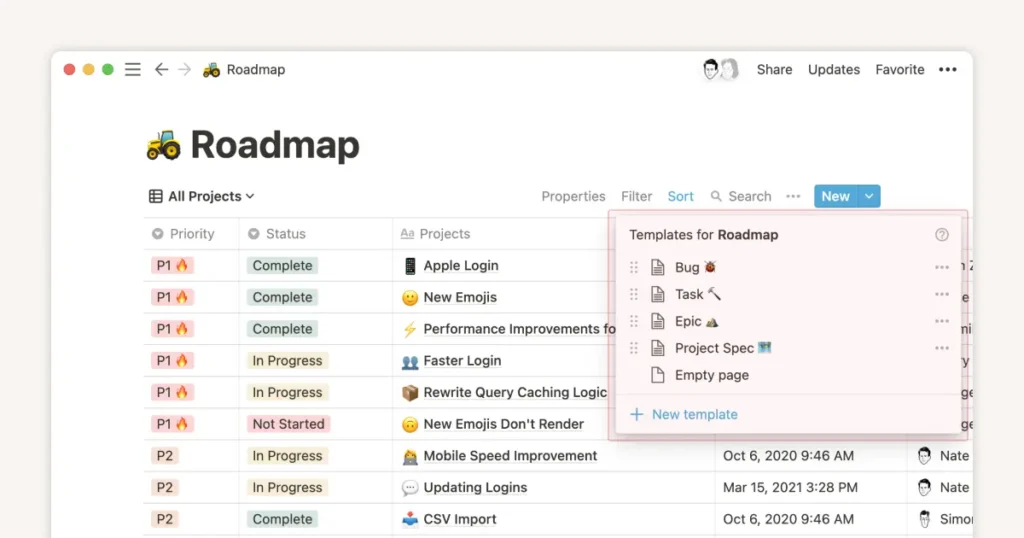
📚 Step 4: Organize Your Assets
Use databases to manage everything from inspiration to finished work:
- 🎧 Audio Library – Upload demos or link to SoundCloud/Drive
- 🖼️ Visual Assets – Cover art, moodboards, drafts
- ✍️ Content Repository – Lyrics, blog drafts, scripts, captions
Use gallery view for visuals, and table view for writing-heavy assets.
👥 Step 5: Collaboration
Notion allows real-time collaboration, perfect for creative teams. You can mention teammates with @, assign tasks in shared databases and use comments for feedback threads.
You should create a team wiki for guidelines, style guides, or brand voice. Make use of permissions to manage what collaborators can view or edit.
You can also use it with external people, such as customer. Embed Google Forms directly into your page to collect public feedback.
💡 How to Use Notion AI to Boost Productivity
In 2025, Notion AI is a game changer. Here’s what it can do inside your pages:
| Use Case | Notion AI Function |
|---|---|
| Summarize long notes | “Summarize page” |
| Automate checklists | “Create tasks based on meeting notes” |
| Rephrase content | “Make this more formal” / “Shorten text” |
| Brainstorm | “Give 10 ideas for a blog post” |
| Prioritize | “Rank these tasks by urgency” |
Just type “/AI” in any block, and a menu of options appears.
🧰 Top 3 Notion Templates for Organizing Everything
If you’re not ready to build from scratch, start with these powerful templates (free):
- 📘 Second Brain
A complete personal knowledge management system based on Tiago Forte’s PARA method. Link notes, tasks, and ideas in a central brain-like structure. - 🧭 Ultimate Tasks by Thomas Frank
A task management powerhouse with recurring tasks, filters, and smart views. - 📅 Content Calendar for Creators
Ideal for bloggers, YouTubers, and marketers. Includes ideation pipelines, publishing status, SEO fields, and assets library.
👉 You can find these in the Notion Template Gallery.
Notion isn’t just a tool — it’s a creative ally.
By using it to structure your process, you free your mind to focus on the work that matters: creating. Whether you’re managing a solo project or collaborating with a full team, Notion helps you stay clear, focused, and productive.
And if you want to know more about productivity and the Second Brain Method you can read my article here (ITA link).